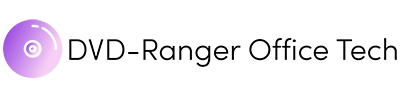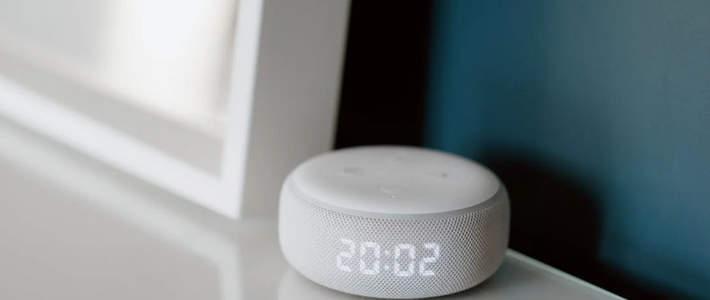Congratulations on your first Amazon Echo or any other Alexa-enabled device. You’re in for a world of convenience and fun. And, of course, you can make your home much more convenient and brilliant. But there are a few settings you’ll want to change immediately, so your Echo works the way you want it to. It includes integrating it with all of the best home security system in your home. Aside from that, in this blog post, we’ll walk you through the most critical Amazon Echo settings to change.
Update Its Privacy Settings
 One of the first things you should do with your new Echo is to adjust its privacy settings. By default, Amazon saves everything you say to the device unless you opt out of this setting. That’s a lot of data that could potentially be accessed by anyone who got their hands on your Echo. If you’re not comfortable with that, it’s easy to change. Open the Alexa app on your phone and go to Settings.
One of the first things you should do with your new Echo is to adjust its privacy settings. By default, Amazon saves everything you say to the device unless you opt out of this setting. That’s a lot of data that could potentially be accessed by anyone who got their hands on your Echo. If you’re not comfortable with that, it’s easy to change. Open the Alexa app on your phone and go to Settings.
From there, select Alexa Privacy and then Manage how your data improves Amazon services. Toggle the switch next to Help Develop New Features to Off. This will prevent Amazon from using your voice recordings to improve their services.
Set Up the Household Profiles
If you live with other people, it’s worth taking the time to set up Household Profiles. This way, each person in your home can have their own personalized experience with the Echo. To set this up, open the Alexa app and go to Settings. Select Household Profile and then Create Household Profile. Follow the instructions from there to add everyone inside your home. Once you’ve done that, each person can link their own Amazon account to the Echo. They can access their music, shopping lists, and more.
Make a Change to the Wake Word
Did you know that you can change the wake word of your Echo? You have to say “Alexa” for your Echo to start listening. But what if you have a name that’s similar to Alexa? Or what if you just want to adjust a new wake word for fun? You can do that. In the app, head to Settings and select Device Settings. Select your Echo device and then scroll down to Wake Word. From there, you can choose from a few different options, including “Amazon,” “Echo,” and “Computer.”
Connect Echo to Your Smart Home Devices
 One of the best things about the Echo is its ability to control your smart home devices. But it would help if you connect those devices to the Echo first. In the Alexa app, go to Smart Home and then Add Device.
One of the best things about the Echo is its ability to control your smart home devices. But it would help if you connect those devices to the Echo first. In the Alexa app, go to Smart Home and then Add Device.
Follow the instructions from there to connect your smart home devices. Once they’re connected, you can control them with your voice.
These are just a few settings you’ll want to change on your new Amazon Echo. But they’re all important ones that will help you get the most out of your device. So be sure to adjust these settings as soon as you can. And enjoy your new Echo.…